Homepage › Forums › How-to and troubleshooting › Overview of Kinect Head and Controller tracking
Tagged: psmove
- This topic has 36 replies, 5 voices, and was last updated 3 years, 2 months ago by
 abottjenshit@gmail.com.
abottjenshit@gmail.com.
-
AuthorPosts
-
2017-12-19 at 15:45 #1462
 Greg DriverKeymaster
Greg DriverKeymaster(this is preliminary instruction, video to follow soon)
Driver4VR allows you to use Kinect 360 combined with controllers to play in SteamVR.
First you need to decide your way of tracking:
– Kinect skeleton tracking. It rely on Kinect to track your whole body. Very easy to set up but has some limitations.
– Colour / led tracking – will track led ball like in PS Move or your custom source of light. For Kienct 360 you might also need to prepare it for colour tracking.Next you need to calibrate headset to ensure that Kinect tracking system will have same direction.
Each device must go through 2 steps:
1. Device Pairing
2a. Assign device to tracker in Device Manager. You need select tracker, device and press Assign.
2b. or assign keys for VR Gamepad.Currently supported controllers:
– PS Move
– Daydream
– Joycon – Joycon Tutorial
– Wii Motion / Nunchak – work in progress
– VR Gamepad (orientation is calculated from position of head 🙂 but it is very cheap way to start with few VR games).Controllers work in progress:
– GearVRIn below topic you can find information how to set up skeleton or colour tracking.
-
This topic was modified 6 years, 2 months ago by
 Greg Driver.
Greg Driver.
2017-12-19 at 16:02 #1463 Greg DriverKeymaster
Greg DriverKeymasterAfter Driver4VR will start you need to select source of tracking for Head and Hands. In each case you have option:
– Skeleton
– Led light/ballIn case of Kinect 360 you need prepare it first.
If you select Skeleton, the tracking will be available right away but it has some limitations when your hands are close to body or in general Kinect is not able to tack skeleton well.
You can also use mixed tracking. For example track head with skeleton and hands with led light/ball.
For Kinect 360 you need make small preparation to allow it track colour properly.
Despite best efforts this method might not work well in some light conditions.
In order to calibrate colour you need:
1. If needed adjust exposure in ‘Camera settings’
2. Click ‘Colour Calibration’
3. Select controller from the list.
4. Click ‘Calibrate’ and wait for calibration to complete.

5. If process of calibration goes well, then you will that only your colour is being tracked in the ‘Tracker filter view’. In case of problem you need to adjust exposure of Kinect or light conditions in your room.
2017-12-19 at 16:16 #1466 Greg DriverKeymaster
Greg DriverKeymasterHeadset calibration is required in order to have direction of headset aligned with direction of Kinect coordinates. This is very easy step, first you need to points Headset into Kinect direction with right angle.
Then you need to press Calibrate button next to Head tracking option and then press ‘Calibrate’ while pointing your headset in direction of headset pointing forward.
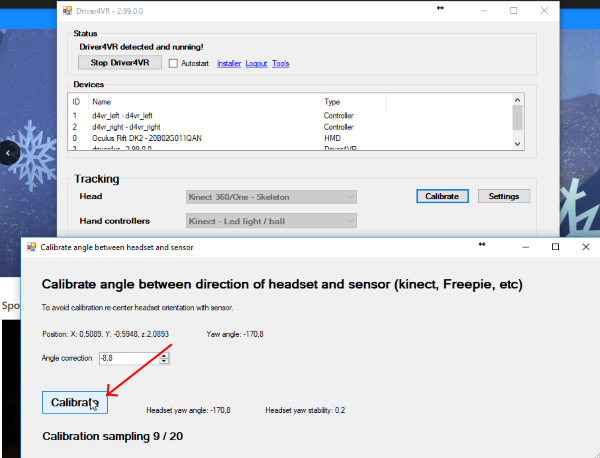 2017-12-19 at 16:33 #1470
2017-12-19 at 16:33 #1470 Greg DriverKeymaster
Greg DriverKeymasterIn order to pair device you need to open Device Manager. Then in device manager select proper tab and perform pairing as in instructions.
Note that for PS Move, Driver4VR will instruct you to download and install PSMoveService.
Once device is paired you will see it on ‘Devices’ list. Then you need to select Device and Controller and click ‘Assign’.
For VR Gamepad there is no need to assign but instead you need to select Controller and then press ‘Assign buttons’.
Below Devices list there is Preview option that allow visually see orientation of the controller as well as status of buttons.
2017-12-19 at 16:36 #1473 Greg DriverKeymaster
Greg DriverKeymasterPS Move
Video tutorial:
Old instruction:
For skeleton tracking you should keep you hand in way it don’t go too much outside your hand.
Driver is using PSMoveService to access and calibrate devices and will prompt you to download.
2. PS Move configuration – turn ON
2.1 Perform pairing of each device as per instructions.
2.2 Perform calibration of each device as per instructions.
2.3 During gameplay you need long press Select to align orientation with headset.
2.4 Assign device with tracker using Assign button.Button mapping (SteamVR – PS Move):
* Reset orientation – Select pressed for 3 seconds
* Trigger – Trigger
* System – PS Button
* Grip – Cross/Circle
* Menu – Square – right hand/Triangle – left hand
* Touch Touched – Move Button (see configuration)
* Touch Press – Move Button double press (see configuration)
* Touchpad navigation – while pressing move controller will map to move of touchpad.
* Rotation 90/180 degree – Square: left – left hand/Triangle: right – right handWith version 3.1 there is configuration of PS Move introduced that allows configure rotation angle and touchpad behaviour. Please find screen below.
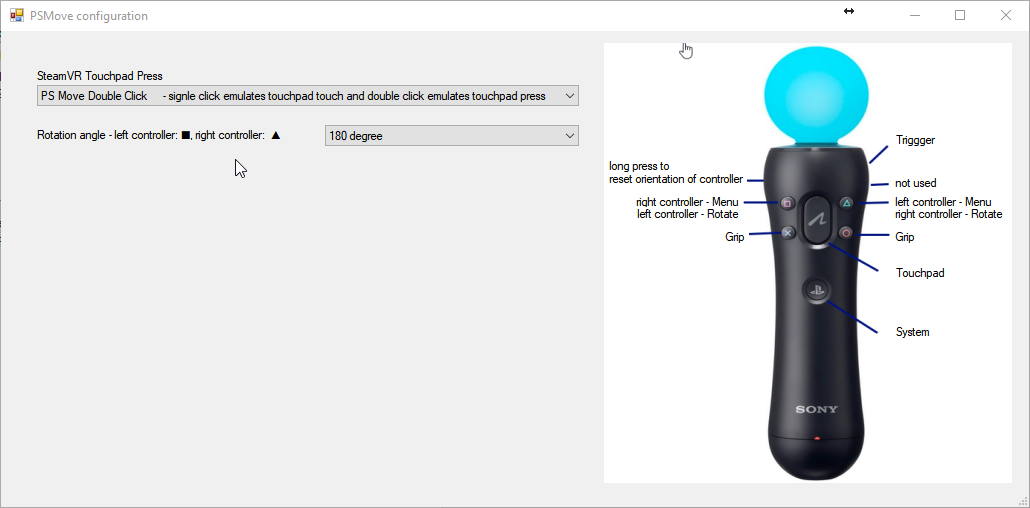
E.g. how to press button in right corner:
1 Touch button once to initiate emulation of touchpad in centre of touch area.
2. Move controller up-right to emulate moving finger over touchpad
3. You can then unpress button and press again that will emulate like you would touch again in same touchpad location.
4. You can unpress and make double press that will emulate touchpad press.
5. If you unpress for 1 second then after another press will start with centre location. That means you can effectively emulate touch or press continuously on touchpad as long as you keep it unpressed by no longer then 1 second.2017-12-19 at 16:38 #1474 Greg DriverKeymaster
Greg DriverKeymasterDaydream
3.1 Pair with Windows using standard Windows Bluetooth Manager.
3.2 During gameplay you need long press Select to align orientation with headset.
3.3 Assign device with tracker using Assign button.Button mapping (SteamVR – Daydream):
* Reset orientation – Press Volume Up for 3 seconds.
* Trigger – Application button
* Grip – Home button
* System – Volume up
* Menu – Volume down
* Touchpad works in same way as Vive2018-02-07 at 15:17 #3037 Greg DriverKeymaster
Greg DriverKeymasterCheck Joy-Con Tutorial video
2018-02-07 at 15:24 #3039 Greg DriverKeymaster
Greg DriverKeymasterWii Motion/Nunchak – work in progress
1. First turn it ON in Device Manager / Wii tab.
2. Pair device via bluetooth but not default way but right click on Bluetooth icon and then choose “Join a Personal Area Network”. This will allow you to bypass PIN.
3. Devices should appear in Driver4VR’s Device Manager.
4. Click Preview. You will notice that only pitch and roll are rotating.
Yaw is taken from Kinect.
5. Button mapping described under Configuration button in Device Manager/Wii tabIf device is listed but not responding please restart SteamVR/Driver4VR.
2018-03-08 at 19:12 #4021 CakerzParticipant
CakerzParticipantHello,
Whenever I press start PSMoveService in the calibration window, PSMoveService runs but has an error in which the target machine refuses it. The config tool is stuck on “waiting for controller list response.” What could be the cause of this error?
Thanks.
2018-03-09 at 04:48 #4024 el-bohnoParticipant
el-bohnoParticipantHey Cakerz, i think that will help you, i had the same problem. I used a tool called usbdeview to deinstall first motion controller.
-
This reply was modified 6 years, 1 month ago by
 el-bohno.
el-bohno.
2018-03-23 at 06:19 #4413 cretkensighParticipant
cretkensighParticipantIve got a 2 of those vr box controllers that i plan on mounting on the psmove controllers for thumbstick control but i cant seem to get the vr gamepad to map the buttons. I can set it up and driver4vr can see the button pressing when mapping but it doesnt seem to take effect. Is it possible to do it this way?
They were dirt cheap so i.dont mind if they dont work but they seem to work on pc and in steam for selecting games etc
2018-04-05 at 15:27 #4593 vebmineParticipant
vebmineParticipantHi!
support for gear vr controllers will be available soon?2018-04-06 at 03:32 #4594 Greg DriverKeymaster
Greg DriverKeymaster@vebmine
not sure about it. cannot decode orientation.2018-04-17 at 08:13 #4673 WingedWhiteParticipant
WingedWhiteParticipantHi Greg,
I’m having trouble connecting my joycons, they are both connected to my pc through bluetooth but Driver4vr will not detect them when I press “update list of devices”2018-04-25 at 11:48 #4732 ZeroZedParticipant
ZeroZedParticipantI have mixed reality headset but I do not want to use the original controllers, I want the ones from Wii motion plus, will it work? the WMR controllers are limited and they have conflict with kinekt body traking, i just want to use it for VRchat, to dance or som, what is the best combination for kinekt and controllers? sorry my english is bad, Greetings from germany
2018-05-23 at 11:06 #4914 G. M.Participant
G. M.ParticipantI want Headtracking all the while using Razer Hydras and Riftcat. Is it possible?
2018-06-10 at 10:21 #5006 Andre GenesiniParticipant
Andre GenesiniParticipantHi
I have riftcat + leap motion + 2 vr controller + kinect 360What configuration do you suggest?
Thank you
2018-11-27 at 07:12 #5641 Norbaf LlewterfParticipant
Norbaf LlewterfParticipantMy RVL-CNT-01-TR is not showing under Devices. I connected under PAN as a gamepad. It also shows as an HID game controller. Any help, thanks?
2018-12-30 at 20:52 #5824 nonaakParticipant
nonaakParticipanthi thanks for the gread software you make Greg.
In post 2017-12-19 at 16:36 you write about a menu:
“With version 3.1 there is configuration of PS Move introduced that allows configure rotation angle and touchpad behaviour. Please find screen below”I kan not find this menu, the only menu i get is for the other PS controllers (no light bulp but with joystick).
And other qwestion is: you write to press long the seleckt button for align orientation.
my problim is that my controllers in VR are on the floor, and not at front of my.Please can you give my a advice for that.
my setup is: PSVR + kineckt 360 + PS move controllers. i want to have the setup kineckt with led light / ball
thanks for all your good work
2018-12-30 at 21:23 #5825 nonaakParticipant
nonaakParticipantHi Greg the firs qwestion i find out 🙂 but i dont know how to make my controllers in VR a front of me ( now there are on the floor
Thanks for the gread software
2019-01-19 at 03:56 #5993 Dan’l CookParticipant
Dan’l CookParticipantHello, whenever I decide to connect my Kinect 360 it always says it doesn’t work, so it sends me some links to download something and once I run it it says my Kinect is not ready to be used, how do I fix this issue?
2019-01-25 at 13:42 #6035 Greg DriverKeymaster
Greg DriverKeymasteryou should try to download sdk and see if samples work there.
can you verify your Kinect as described here?2019-05-03 at 16:43 #10987 Edgardo ZamoraParticipant
Edgardo ZamoraParticipantHi, I’m using Kinect 360 + Old PS Move + New PS Move, playing Beat Saber
Head Tracking = Kinect Skeleton
If I use Hand Tracking – PS Move Service, the hand controller stays in one location
If I use Hand Tracking – Kinect Skeleton, it works but not stable. it always drifts, and hand orientation in not correct, no matter how many times I keep on re-aligning.Did I missed something?
2019-05-07 at 08:53 #11018 Greg DriverKeymaster
Greg DriverKeymasterin case of headset drift check this
2019-05-07 at 10:23 #11025 Edgardo ZamoraParticipant
Edgardo ZamoraParticipantWhat I mean is that the PS move controller is out of alignment and not stable.
When I play Beat Saber, the first second is align after alignment, after I sliced the box, the saber is out of nowhere, or wrong direction.
2019-05-08 at 05:47 #11042 Greg DriverKeymaster
Greg DriverKeymasterthat mean you either performed wrong calibratino of ps move controller of sensor on your device are just not working good.
i would try this first. let me know.2019-06-28 at 03:43 #11553 FadezParticipant
FadezParticipantHi, I am having some troubles with tracking on my Wii remotes. Whenever I try to hold the Wii remotes still, they jitter out of control. Is there any solution to this issue?
2019-06-28 at 03:50 #11554 FadezParticipant
FadezParticipantI forgot to mention that I am also using the Kinect skeleton for head tracking and hand tracking. I do use the buttons on my Wii remotes to control the game.
2019-07-11 at 08:32 #11632 Greg DriverKeymaster
Greg DriverKeymasteri would open Kinect Settings and look in preview if your pose is tracked properly first.
2019-09-03 at 01:12 #11820 getsalteParticipant
getsalteParticipantI’m trying to use my wii remotes on here but whenever i connect them to my computer they don’t show up in driver4vr, other programs like dolphin work just fine
2019-09-09 at 09:58 #11856 Greg DriverKeymaster
Greg DriverKeymasterdid you enabled support for them in tracker manager?
2019-09-19 at 02:43 #11920 rubiks5600Participant
rubiks5600ParticipantHi, I was just wondering, will you ever make it so that the Wiimote Motionplus controllers run just like joycons?
2020-02-15 at 18:39 #14099 hockeybear88Participant
hockeybear88Participantso my joycons have been recognized by driver4vr, but there are no devices that I can assign them to. pushing update list does not work either. however, I can see them on my headset, they just don’t do anything.
Attachments:
You must be logged in to view attached files.2020-02-20 at 15:14 #14143 Greg DriverKeymaster
Greg DriverKeymasteryou can dm me on discord and will try to address that.
2020-08-22 at 15:32 #15722 rafaeldavidParticipant
rafaeldavidParticipantMy kinect don’t work…
I click in Start Driver4VR button, but receive a message:
Kinect One not found.
Kinect 360 failed to connect: ‘Device Not Supported’Attachments:
You must be logged in to view attached files.2020-09-07 at 19:49 #15791 AlienHrGigParticipant
AlienHrGigParticipantcheers Greg, i have been trying to configure PSVR (with trinus), PS Move controllers and kinect to play Half life Alyx, Batman Arham VR and Super HOT among others. I tried following all guides but i always end up with the same problems. The headset view his jittering, i guess kinect is not tracking head properly or smoothly. Second one is i never seem to start inside the play area and cant figure out why. The third, my arms never seem to have enough reach or to be accurately tracked in vr space (best example is not being able to reach items in super hot).
Any idea what might be wrong?
i’m setting skeleton in head, hand and body. also tried PSMoveService with Kinect for hands but seems worse with direction of controllers drifting faster than just hand tracking2021-02-10 at 20:46 #42322 abottjenshit@gmail.comParticipant
abottjenshit@gmail.comParticipantI have all of the same issues AlienHrgig mentioned. Even if the PS move controllers start in the right position after I flale my arms for a couple of seconds they are all out of line. This means I can play about 2 seconds of beat saber before they are all out of line. Beat Saber also sometimes starts behind me.
I just don’t know what the issue is. When I look at the live Kinect skeleton view, it’s tracking my arms and body just fine. when I use the PS move it tracks the colored circles just fine on the live view. Not very well in VR. I don’t know why it just can’t put the controllers 1 on each dot and follow them.
-
This reply was modified 3 years, 2 months ago by
 abottjenshit@gmail.com.
abottjenshit@gmail.com.
-
This topic was modified 6 years, 2 months ago by
-
AuthorPosts
- You must be logged in to reply to this topic.